Food and Drink Menus
Show your menus on your website without forcing anyone to download a pdf, and update it ANYtime. If you have daily specials, even better - update your menus each morning and drive in traffic later that same day!
Our Recommendations
There are different ways to display your menus; here's an example of each in action:- All together on the same page ()
- Individual pages (O'Niells Irish Pub)
- Pop-open formatting (Artichoke Cafe)
- Click the Setup tab along the top of your account
- Click on the "Menu" link on the left side of the screen
- Click on Add Menu
- Enter the Menu Name and (optional) description and footer.
- Choose a Category from the drop down menu.
- Keep the "Detailed Display On Web Pages" box checked
- Add "Section Names" for this menu. (Ex. Appetizers, Salads, Entree, Dessert)
- Click Update
- Click back on the "Menus" link on the left side of the screen to see the menu and the sections.
- Click on the Section name you wish to add items to
- Under the Items box that shows up, click "ADD"
- Enter the Item name (ex. cheese sticks) with the description (if needed, but not required)
- Keep the "Price Per Item" if each item has it's own price. If you have a standard price for an over all menu, Choose "No Price"
- Enter Price, or if the item is only available for a short period of time, the available from/to dates.
- Click update
Your item will be added to the list under your category. Repeat this process for as many items you have under this category. When you want to start editing the other sections, simply click back on the MENU link on the left side of the screen and choose a new section under the menu. This process will need to be repeated each menu you set up.